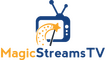Please note that apps themselves cannot cause buffering. They do not host the files but merely display them in an easy to use list for you.
Trouble shooting
Go to search function on stick and type in “WiFi speed test”. Download any free one and look at both upload and download speed.
Download needs to be MINIMUM 35 Mbps (and thats if you are only running 1-2 devices, phones, etc). 50 or better is optimal. Upload should be 15 Mbps MINIMUM. 25 mbps or better is optimal.
If the speeds are good but still buffering it may be running too many programs in the background
Also if you pay for 1 connections and you have 2 or more devices running or active it will cause buffering and playback error
For those that use AT&T internet, they have made a change recently that affects IPTV connections. You will need the AT&T Smart Home Manager app and navigate to App Preferences and toggle off the "Enable Security " setting.
Try Clearing the cache
Settings
Applications
Manage installed applications
Pickthe live tv app
Clear cache (don't clear data)
Unplug power source from router and firestick same time for 30 secs. Plug back in.
Also make sure if you are using tivimate, in your playback setting, the buffering is on "large"
Firestick’s homepage
Settings
My fire device
Restart the stick
Lastly make sure you aren’t running more connections than you're paying for. If you have other TVs or phones running the connection in the background it will cause buffering
Provider Throttling
What could also cause buffering is if your ISP throttle speeds to streaming sites. This is one way of them trying to prevent users from being able to stream from these sites, by slowing your speed down so much that you give up. One way to check if this is happening is to download a free VPN app, turn it on, and try streaming again. If there is less buffering, chances are that your ISP is throttling speeds on streaming, and the only options to get around it would be to invest in a good VPN or change providers.
Outdated Router
If all else fails to strengthen your Wi-Fi signal it may be that your router is older. In that case, you may need to purchase a new router.
While sometimes, yes, providers do have some issues or server problems, more often than not buffering issues are on the user end due to one of the above situations.
Please note that apps themselves cannot cause buffering. They do not host the files, but merely display them in an easy to use list for you.
There are many reasons you may be having buffering problems, but hopefully the following steps will help limit the buffering for you.
First Step
The first thing you should always do if you have any issues is clear the app cache. This can be done through your device settings.
You should also restart your device and unplug your router, waiting approx. 5 minutes before plugging it back in.
If the above solutions don't work, continue on...
Your internet connection
Many people say “but I have xx Mbps, it shouldn’t buffer”. What you pay for and what you get can sometimes be two different things. The best thing to do is run a speed test. Netflix offers its on speed test at https://fast.com/. It is recommended at least 5 Mbps for basic HD (up to 720p), 10 Mbps for 1080p full HD, and 25 Mbps for anything higher than that. The connection needs to remain steady, with little fluctuation.
Being on a wireless network can also sometimes cause lesser speeds. Try checking the speed with a device that is connected via Ethernet cable too see if wireless gives different results. If it does, you may need to hook up rather than use wireless.
Number of devices
The more devices using the same network as you the less speed you will have. If they are also streaming or downloading this will decrease the speed and share of the network you have. If you are going to stream, try and do it at a time when other devices are either off or not using much bandwidth.
Being on a wireless network can also sometimes cause lesser speeds. Try checking the speed with a device that is connected via Ethernet cable too see if wireless gives different results. If it does, you may need to hook up rather than use wireless.
Improve Wi-Fi performance
If speed tests appear to be a lot less than what you are paying for and
+ there is no significant difference between wired and wireless devices
+ there is little chance of other devices affecting the speed
It may be that the signal strength of your Wi-Fi router isn’t the best. There are a few things you can try to help with this:
+ Make sure your router is not positioned near walls, metal objects or other objects that can interfere with Wi-Fi (like microwaves or cordless phones, wireless door chimes and even baby monitors!)
+ For streaming, try and be in the same room as the router
+ If your router allows it, and most do, change to a different channel, as other Wi-Fi signals from homes near yours may all be using the same channel as you.
Provider Throttling
What could also cause buffering is if your ISP throttles speeds to streaming sites. This is one way of them trying to prevent users from being able to stream from these sites, by slowing your speed down so much that you give up. One way to check if this is happening is to download a free VPN app, turn it on, and try streaming again. If there is less buffering, chances are that your ISP is throttling speeds on streaming, and the only options to get around it would be to invest in a good VPN or change providers.
Outdated Router
If all else fails to strengthen your Wi-Fi signal it may be that your router is older. In that case you may need to purchase a new router.
While sometimes, yes, providers do have some issues or server problems, more often than not buffering issues are on the user end due to one of the above situations.